Diagnosis of a course
The diagnosis mode allows to illustrate the free places for a course and to understand the reasons why the other places are not free.
View the possible places for a course
- In all of the displays
 ,
,
 and
and
 , double-click on a placed course
to transfer to diagnosis mode or select a unplaced course from the display
Timetable > Course >
, double-click on a placed course
to transfer to diagnosis mode or select a unplaced course from the display
Timetable > Course >
 Timetable.
Timetable. - A green frame appears materializing the place of the course and EDT indicates the available and unavailable places in the grid.
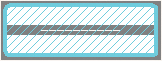 |
The place is possible: it is the place recommended by EDT in compliance with the values of the calculation criteria. |
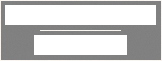 |
The place where the course can begin: all the resources of the course are available. The course can begin in the large white slot. |
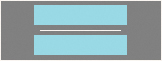 |
The place is possible, but there exists one or several constraints. To know which constraints, click on the button
|
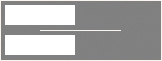 |
If only half of the slot is shown, the information only works in fortnights. |
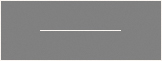 |
The place is not possible: another resource of the course has an unavailability or is already occupied. In this last case, you can coerce the placement, at least one other course will be de-positioned. |
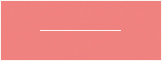 |
The resource has an unavailability: if you decide to coerce the placement, first verify in the course form that there are no other constraints in this place. |
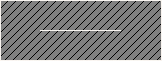 |
This half-day is a non-working day in the institution. You can coerce the placement in this place. |
Know what is impeding the placement of a course
- In all of the displays
 ,
,
 and
and
 , double-click on the course to
transfer to diagnosis mode.
, double-click on the course to
transfer to diagnosis mode. - Click-drag the green frame onto the place to be diagnosed.
- The resources occupied by another course are indicated in red in the course form, and the constraints that are deterrent in this time slot, are indicated by symbols. Hover the cursor over it to display the caption in a tool tip.
See the problematic courses
To know what is occupying a resource in red/orange in the course form, select it, right-click and choose View the problematic courses: the list is displayed in a new window. If a problematic course has a place elsewhere (resource in orange), you can click on the button Manual placement of the selected course to make the necessary changes and liberate the place.
See how many of the course’s resources are already occupied
This features allows you to detect the slots where the course can be placed while modifying the fewest timetables as possible.
- Go to the tab
Timetable > Course >
 Timetable.
Timetable. - Select the problematic course in the list on the left.
- Select Diagnosis in the menu bar on the right.
- In every slot, you will see:
- the number of resources that are already occupied by another course with no other place
 ;
; - the number of the course's resources that are already occupied by a course with another place
 (if it is moved, the selected course can be positioned
in the slot);
(if it is moved, the selected course can be positioned
in the slot); - the number of resources that are unavailable
 .
If one of the courses is locked a red padlock is displayed
.
If one of the courses is locked a red padlock is displayed
 .
.
- the number of resources that are already occupied by another course with no other place
- To view the concerned resources, click-drag the green frame on the slot to be diagnosed.
Also see
 in the form.
in the form.